How to Use Blue Marble - Wplace Plugin Guide
Step-by-step tutorial to install and use Blue Marble userscript for template overlays, coordinates and pixel placement on wplace.live.
What is Blue Marble Plugin?
Blue Marble is a popular wplace plugin (userscript) that enhances your wplace.live experience with template overlays, coordinate helpers and drawing assistance.
This Blue Marble tutorial covers installation and usage across major browsers and provides best practices for precise pixel art.
What You'll Learn
- Blue Marble installation on Chrome, Firefox and Edge
- How to use template management effectively
- Coordinate system and advanced tips
- Transparent pixels handling and settings
Installation Guide - Step by Step
- Install TamperMonkey for Chrome
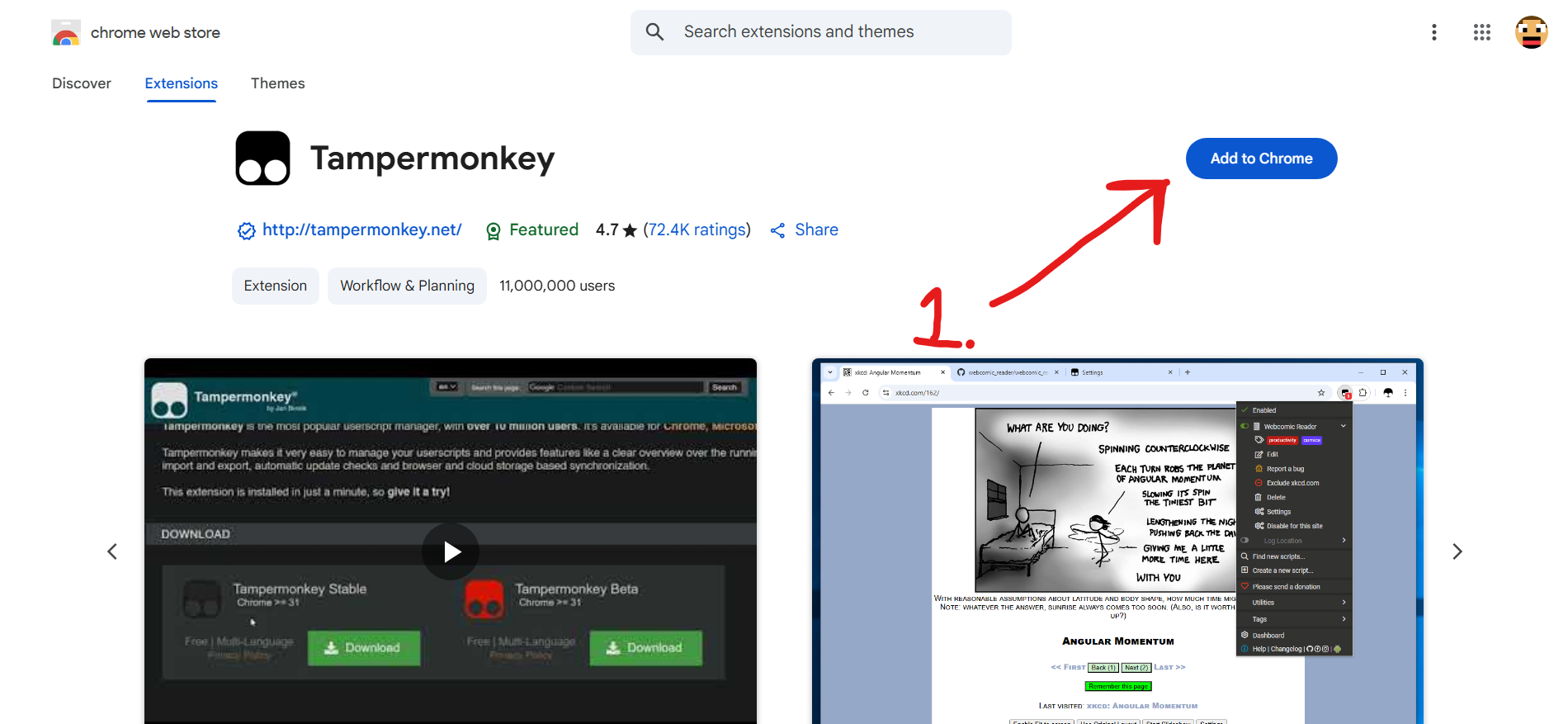
- Open Extension management
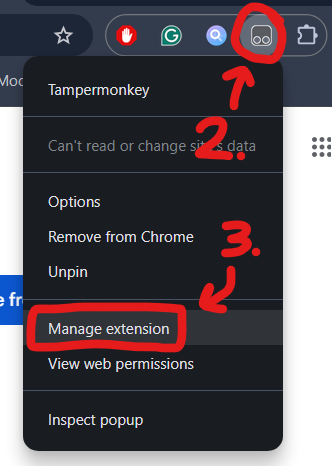
- Enable Developer Mode
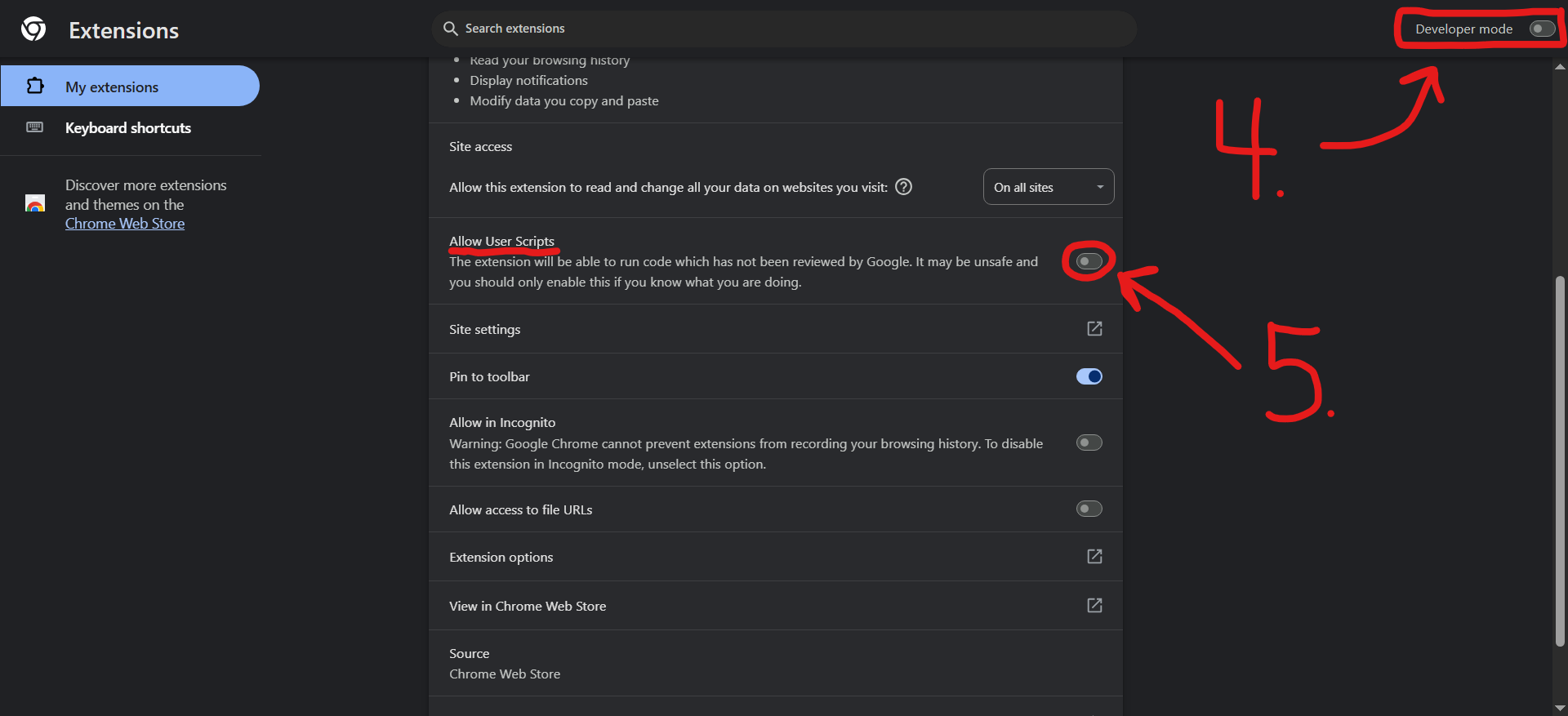
- Download BlueMarble.user.js from GitHub releases
- Open TamperMonkey Dashboard
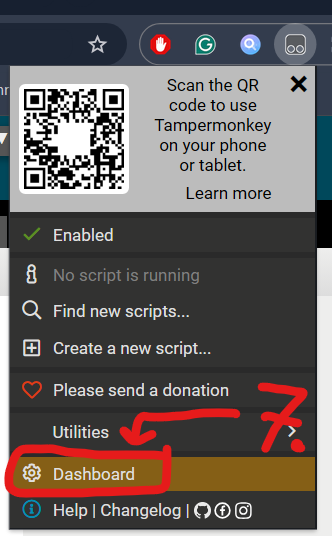
- Drag BlueMarble.user.js into dashboard
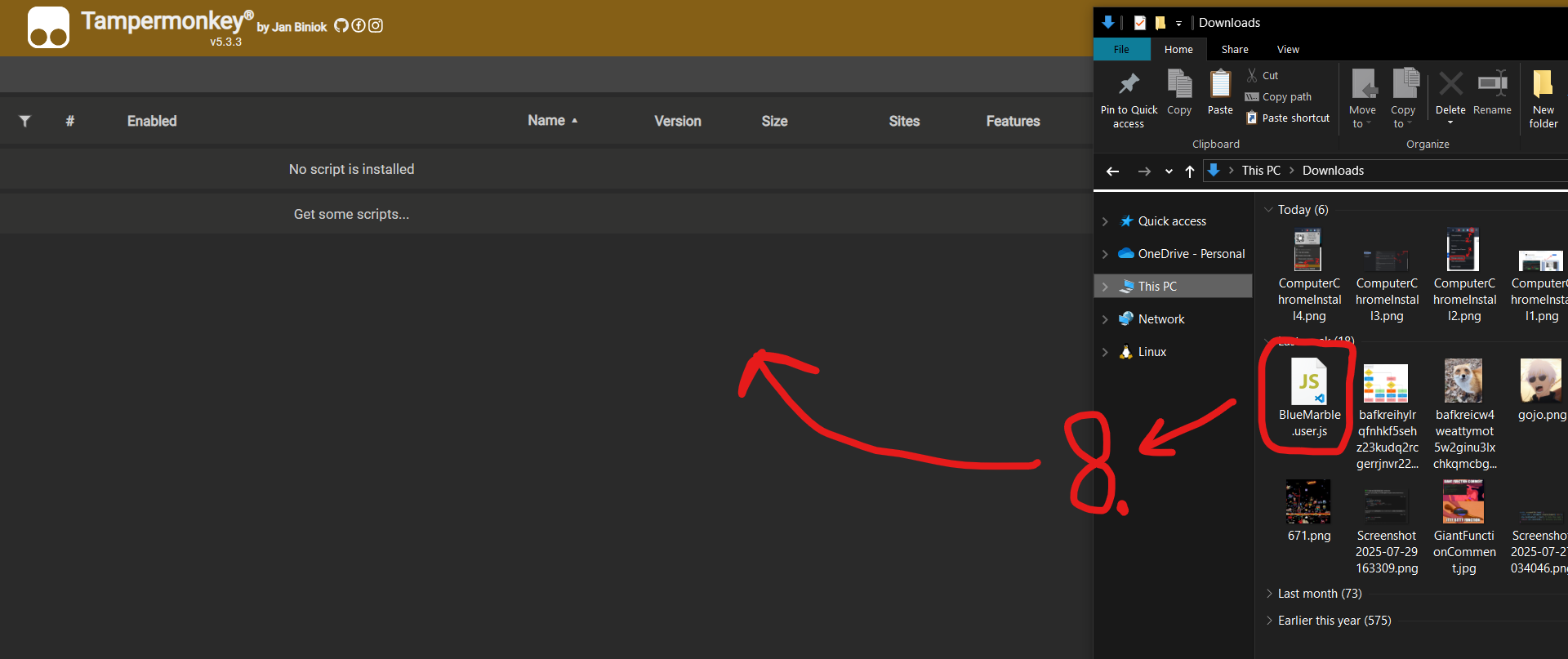
- Click Install
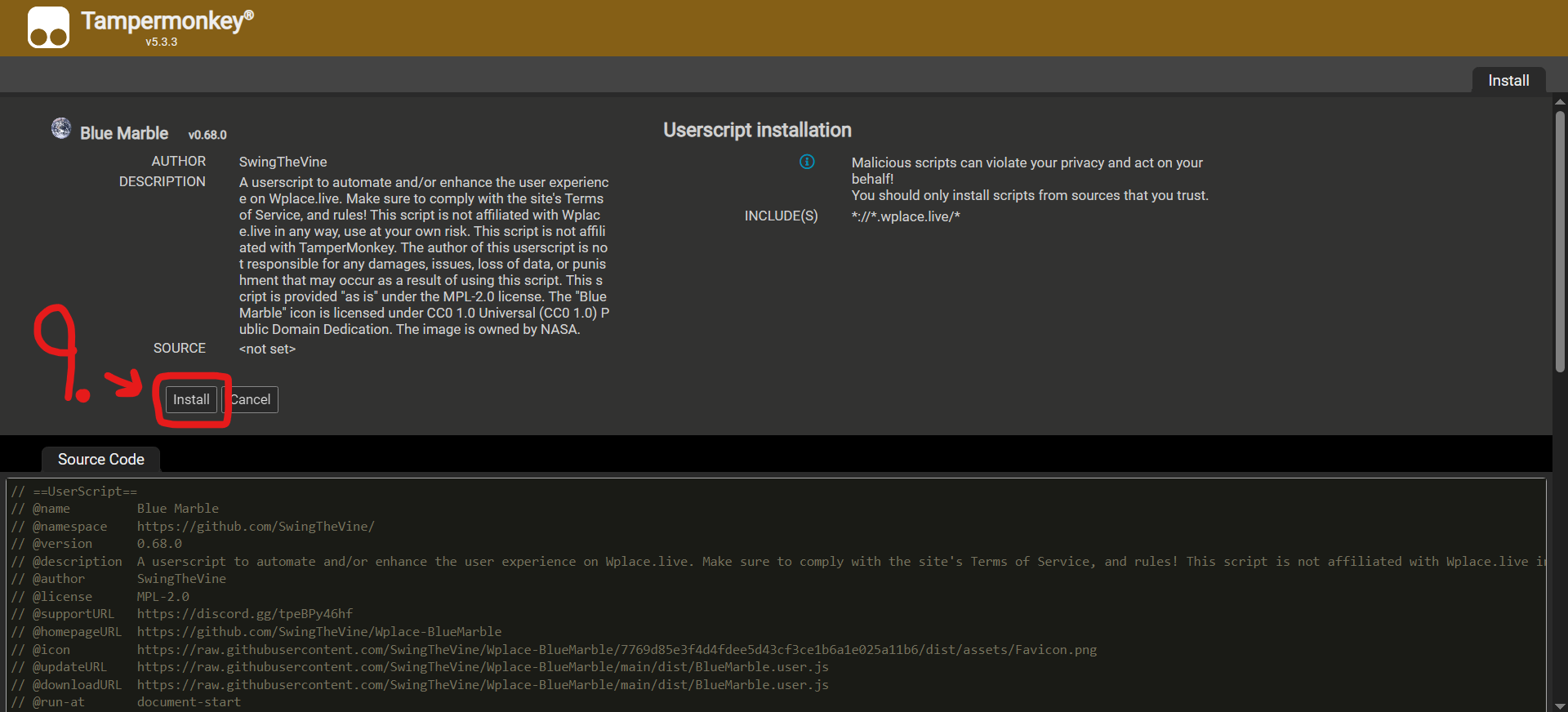
- Enable the script
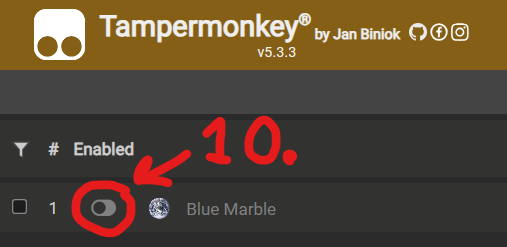
- Refresh wplace.live
- Install TamperMonkey from Edge Add-ons
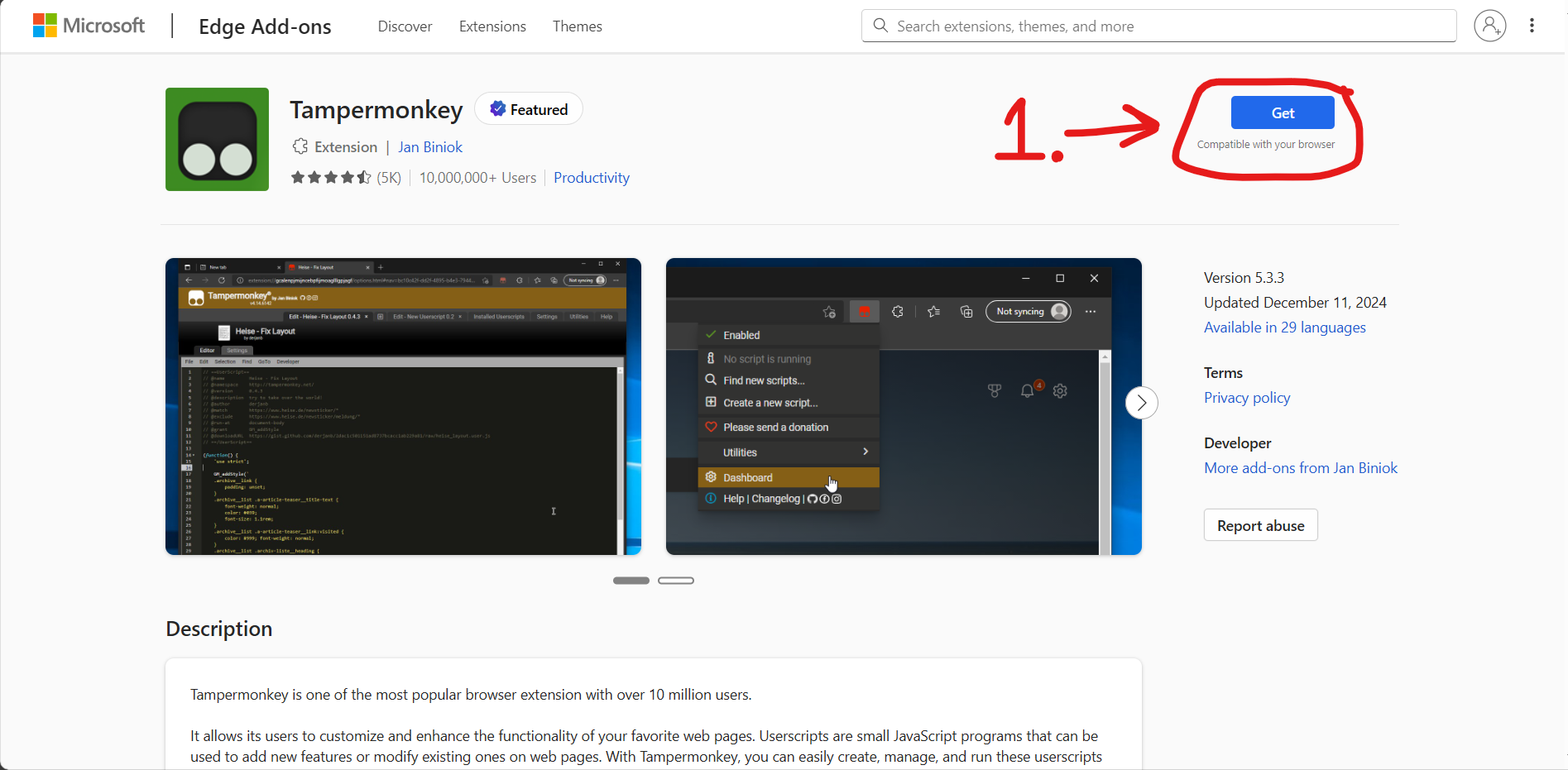
- Open Extension management
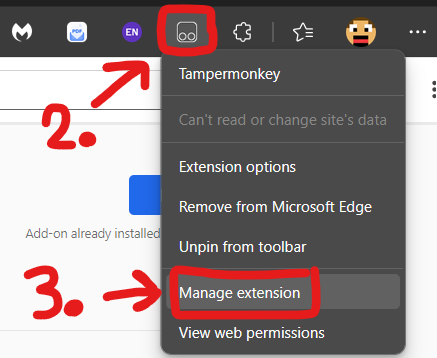
- Download BlueMarble.user.js
- Open TamperMonkey Dashboard
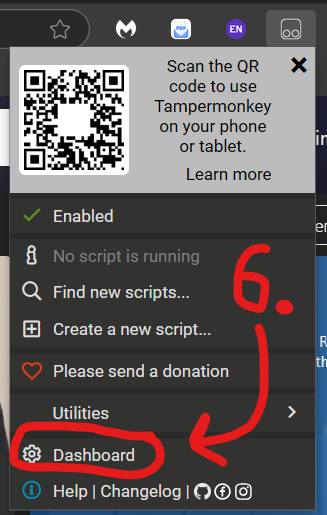
- Drag to install
- Refresh wplace.live
- Install TamperMonkey from AMO
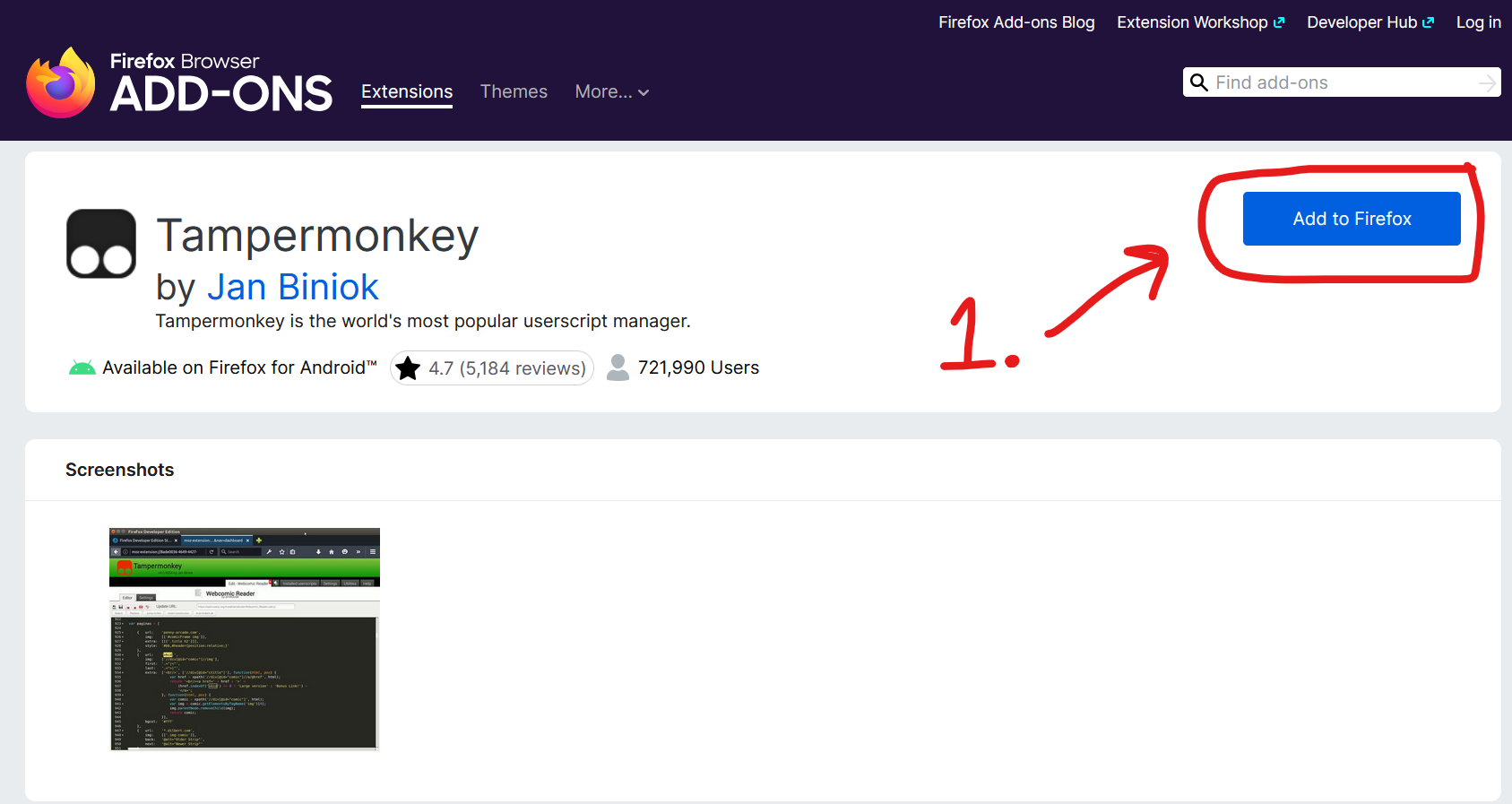
- Download BlueMarble.user.js
- Open Dashboard
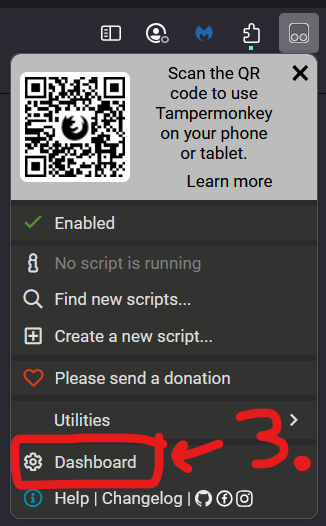
- Drag to install
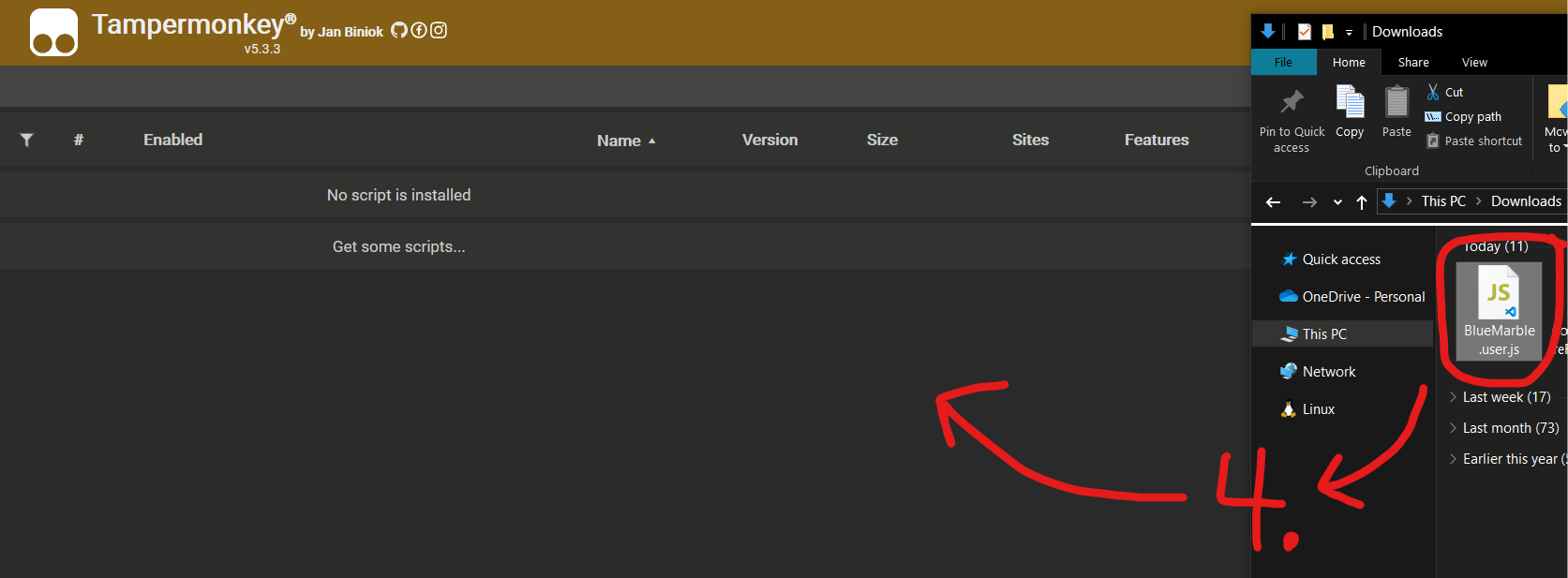
- Click Install
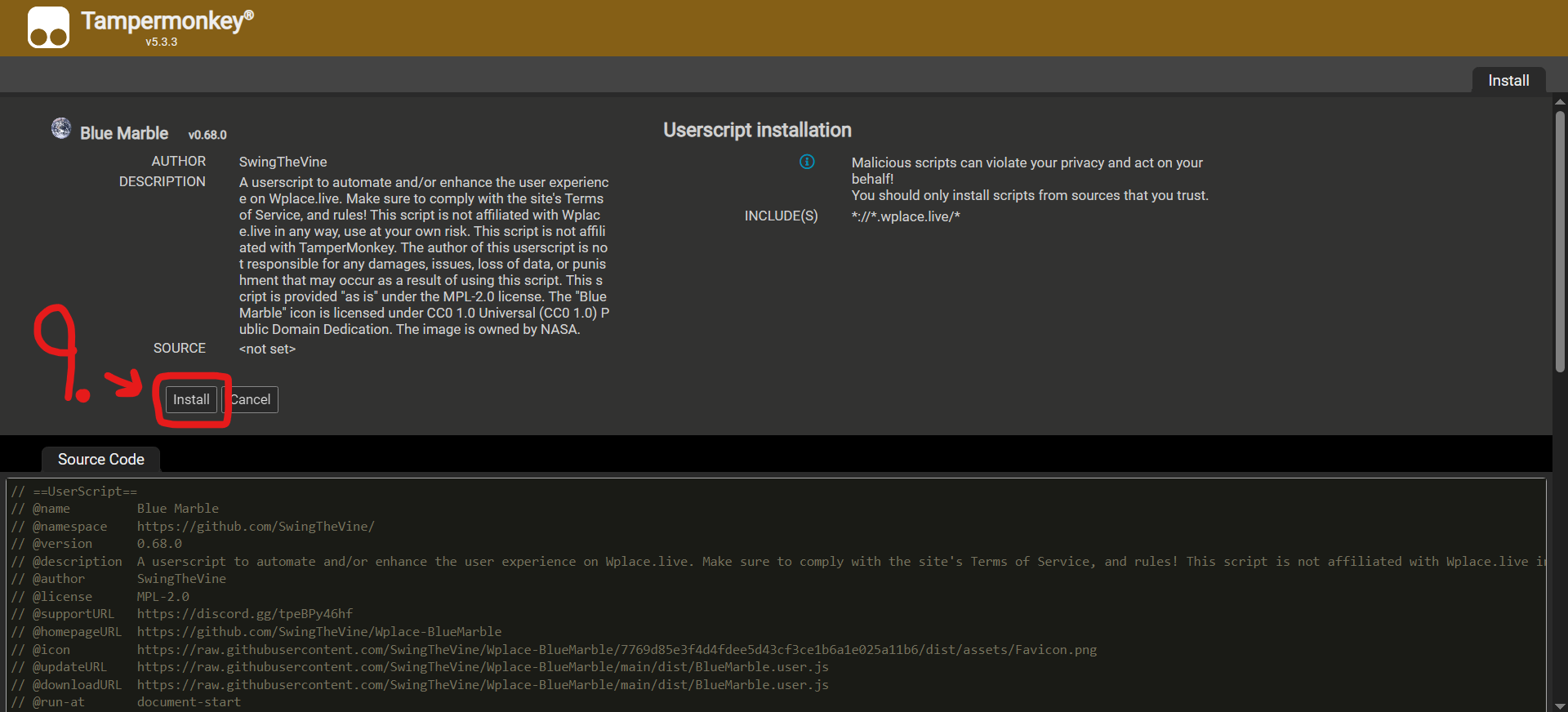
- Enable and refresh wplace.live
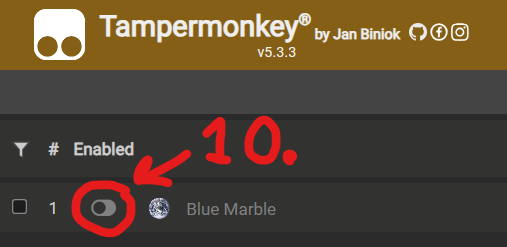
Template Instructions
- Find the pixel of the top-left corner and fill Tl X/Y and Px X/Y

- Upload a PNG or WEBP image
- Click Enable to display the template
Template Settings
If a pixel should be the 'Transparent' color, set it to #deface in the template; truly transparent pixels are ignored.
Wplace uses tile-relative coordinates. Use the on-canvas display (tile and pixel) for precise alignment.
How Versioning Works
Blue Marble follows Semantic Versioning (X.Y.Z).
- X: major (breaking changes or wplace updates)
- Y: minor (stable fixes and non-breaking features)
- Z: patch (development builds)
Licenses
Most of the userscript is licensed under MPL-2.0; the NASA 'Blue Marble' image is under CC0 1.0.
